
【1secCamera】How to backup the files.
 Photos and movies took by 1secCamera aren’t adopted automatic backup of iTunes and iCloud.So, please backup files manually.
Photos and movies took by 1secCamera aren’t adopted automatic backup of iTunes and iCloud.So, please backup files manually.
Contents[OPEN]
- 1Connect your device and PC with cable and launch “iTunes”.
- 1.1①Click the device icon.
- 1.2②Click “File Sharing”.
- 1.3③Click “1secCamera”in “Apps”.
- 1.4④Select the folders you want to backup to the PC.
- 1.5⑤Click “Save to…”.
- 1.6⑥Select the place you want to save files.
- 2How to revert the data from backup
Connect your device and PC with cable and launch “iTunes”.
①Click the device icon.
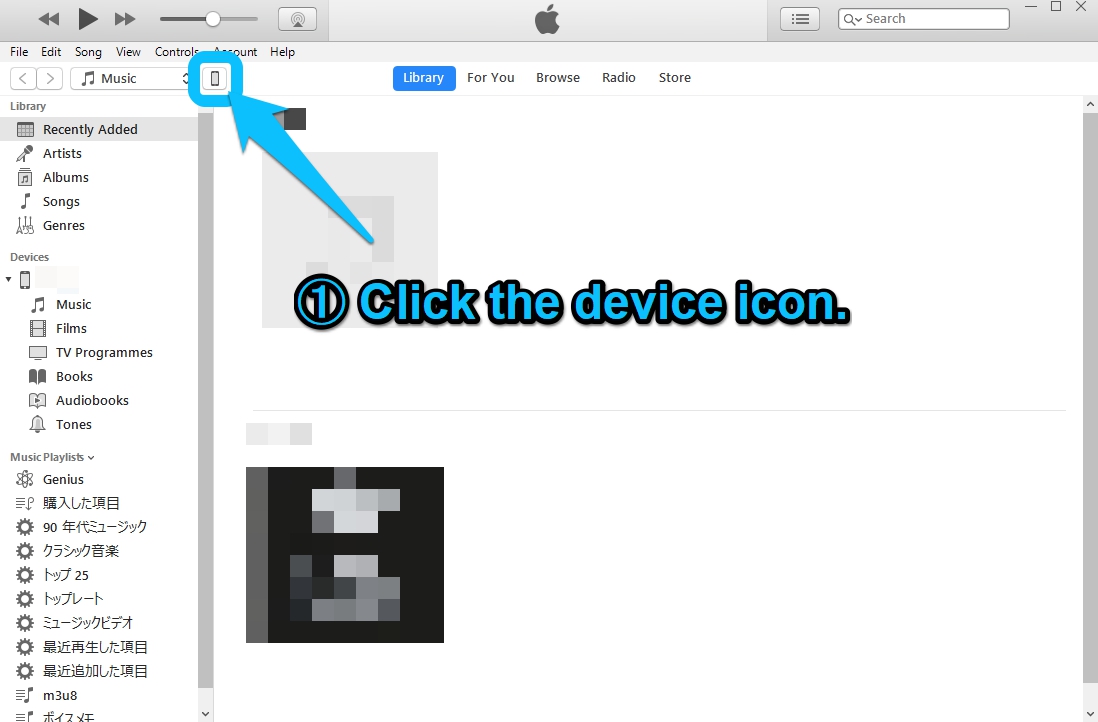
When iTunes opens, please do the following.
②Click “File Sharing”.
③Click “1secCamera”in “Apps”.
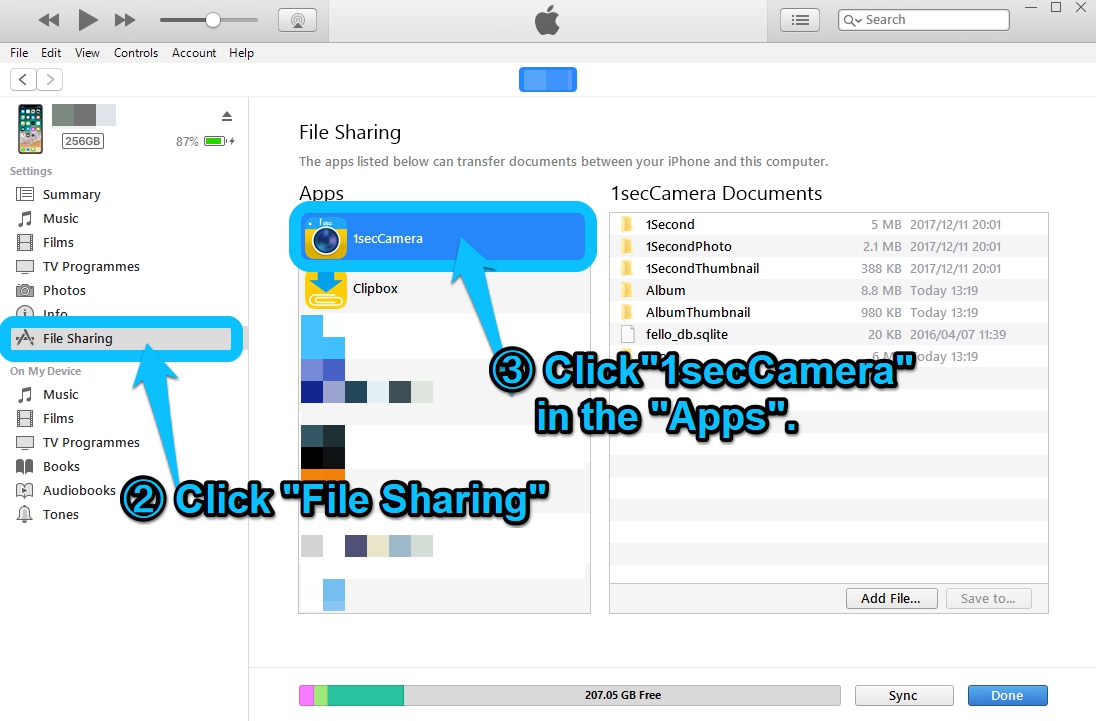
Then, data in the application will appear in the “1secCamera Documents”.
※”Apps” might be displayed at the bottom of the screen, depending on the number of apps installed on your device.
④Select the folders you want to backup to the PC.
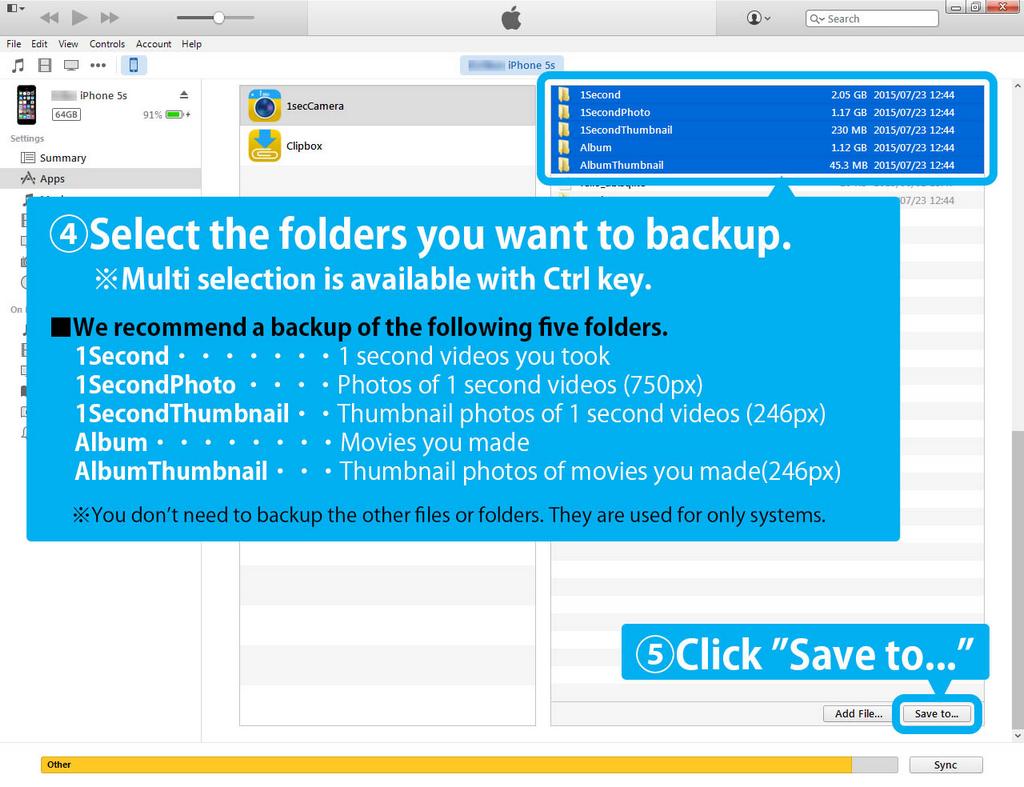
We recommend a backup of the following five folders.
※Multi selection is available with Ctrl key(Win) or command(Mac).
| Folder name | contents |
|---|---|
| 1second | 1 second videos you took |
| 1secondPhoto | Photos of 1 second videos(750px) |
| 1secondThumbnail | Thumbnail photos of 1 second videos(246px) |
| Album | Movies you made |
| AlbumThumbnail | Thumbnail photos of movies you made(246px) |
※You don’t need to backup the other files or folders. They are used for only systems.
